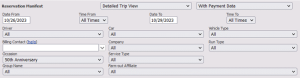Using Occasions within Limo Anywhere

Efficiency and organization are crucial for the continuous success of your operation, regardless of its size. The Occasions functionality in Limo Anywhere is often overlooked by users. This blog post will highlight how users can leverage Occasions to enhance marketing efforts and generate valuable reporting data.
Occasions vs. Groups:
Both occasions and groups are optional when booking a reservation but offer additional valuable data for reporting, analytics, and marketing insights. The key difference is that Occasions are used more generically (e.g., Christmas Party, 16th Birthday, Retirement Party, Super Bowl) and can be applied to multiple clients. On the other hand, Groups are more specific and are limited to a single client (e.g., Company Conference Q1 2024).
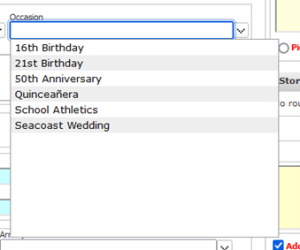
Adding an Occasion
Limo Anywhere doesn't have any pre-populated Occasions available in the system, but companies can create as many Occasions as are appropriate for their business.
- Click the ‘My Office’ icon in the navigation bar.
- Select the ‘List Management’ tab, then choose the Occasions button from the lefthand menu.
- Click the ‘Add New Occasion’ link at the top right of the screen.
- Enter the Occasion Name, a brief description of the Occasion, and change the status dropdown to ‘Active.’
- Click the ‘Create’ button to save.
Editing or Deleting an Occasion
- Click either the linked Occasion Name or Description for the Occasion you want to update.

- Make the appropriate changes to the Occasion Name or Description and click the ‘Update’ button to save.
- Select the ‘Delete’ button to remove an Occasion from your Limo Anywhere System.
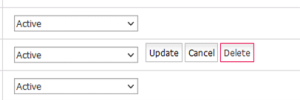
Note: Deleting an Occasion will remove the ability to report on that Occasion. If you have an Occasion that you no longer intend to use but would like to keep legacy data, you can choose to set the status of that Occasion to ‘Inactive’.
Utilizing Occasions in Reporting & Analytics
You can filter data by Occasion on the following reports:
- Sales Revenue Report:
You can use the Sales Revenue Report to get an overview of reservations associated with a particular occasion (ex. grand total of all reservations, total number of hours, average rate per trip, and total number of trips). You can use additional filters in this report to view more detailed information (ex. Vehicle Type, Driver, Car, how many were Cancelled, marked as a Late Cancel, etc.)
If you choose ‘MS Excel’ from the Output Format dropdown, the exported report will include the Passenger Emails, which can be utilized for tailored marketing efforts.
- Reservation Manifest
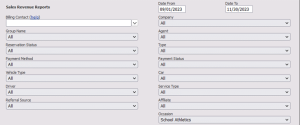
When planning for large upcoming events, you can generate a Reservation Manifest by ‘Occasion’ that you can share with bookers, event coordinators, etc. that provides detailed information regarding all upcoming reservations during a specific timeframe (ex. generating a reservation manifest to provide detailed information regarding an upcoming 50th Anniversary celebration).