Passing Credit Card Processing Fees onto Clients with Limo Anywhere

While accepting credit cards is essential for businesses today, processing fees are a reality. To manage and recoup these expenses, you can pass the fees on to your clients. In this blog post, we'll guide you through how to incorporate credit card processing fees into your rates using Limo Anywhere.
Note: While credit card surcharges are generally legal, it's important to check for any local bans or restrictions. Additionally, some states have limits on the amount you can charge for processing fees, even if your internal costs exceed that limit. Be sure to understand these regulations to ensure compliance.
Set Up a Default Rate in Your System Rate Manager
This method applies a fee to every reservation and is particularly useful for operators who predominantly or exclusively accept credit card payments.
- Click the “My Office” icon in the Navigation Bar, then select the “Rate Management” tab.
- Select “System Rate Manager” from the left-hand menu.
- On the right side of the screen, go to the “Percentage Rate” tab.
- From the ‘Rate Group’ drop-down menu, select “Surcharge 4”.
Note: ‘Surcharge 4’ is usually the correct rate group but consult the Limo Anywhere Knowledge Center for more information.
- Enter the desired name for your credit card processing fee in the “Rate Name” field.
- Input the percentage amount in the “Default Amt” field.
- Specify if this rate is a “Primary Rate” and/or “This is a VAT rate”.
- Click the “SAVE” button to update the rate in your system.

Set Up a Criteria Based Fee
This option applies a fee based on specific criteria, such as Service Types, Vehicle Types, or other factors. It will automatically include the fee on reservations made via Limo Anywhere, ORES, or the PWA. This method is ideal for operators who accept credit card payments only for certain services or vehicle types.
Before setting up a Criteria Based Fee, make sure you have a rate line item configured. To setup a line item, follow the steps outlined previously, but in Step 6, set the "Default Amt" to 0. Then, proceed with the remaining steps as follows:
- Click the “My Office” icon in the Navigation Bar, then select the “Rate Management” tab.
- Click on “Miscellaneous Fees” from the left-hand menu.
- Choose the appropriate rate line item from the “Associate with Rate” drop-down menu. This will be the rate you just created in your System Rate Manager.
- Select “Mandatory” in the “Type” drop-down menu.
- Choose the relevant Service Type(s) in “Associate with Service Type”.
- Select the applicable Vehicle Type(s) in “Associate with Vehicle Type”.
- If relevant, select ‘Airport Codes’.
- Note: Fees will only apply if the selected Airport(s) are included in the routing.
- If applicable, select ‘Promo Codes’.
- Note: Fees will only apply if the selected Promo Code(s) are used in the reservation.
- Enter a name for the fee in the ‘Miscellaneous Fee Name’ field.
- Input the percentage amount in the ‘Miscellaneous Fee Amount’ field.
- (Optional) Add any Routing-Based, County-Based, or Date/Time Rules related to this fee.
- Click the “SAVE” button to update the changes you just made in your system.
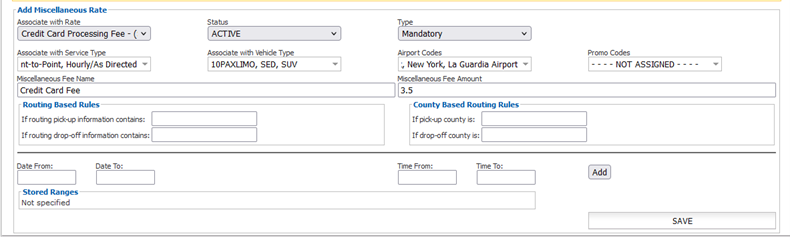
If you have any questions or need assistance with setting up credit card processing fees in Limo Anywhere, our Support team is here to help. Contact us at 888-888-0302 x2 or email Support@LimoAnywhere.com. To learn more about LA Pay and streamline your payment processing, visit our website to get started today.


