Tracking Reservation Incidents in Limo Anywhere
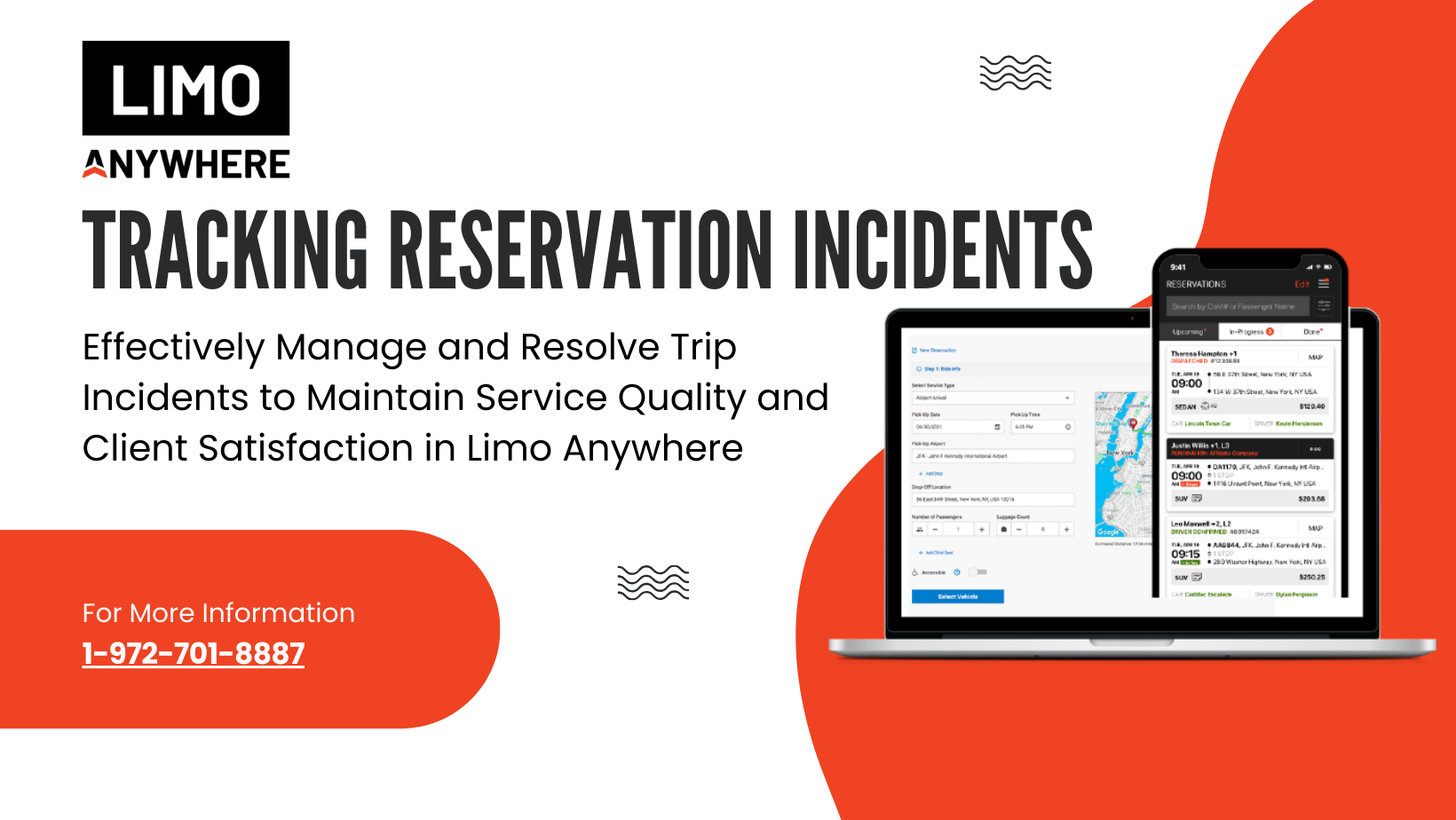
A Reservation Incident can cover anything that happens during a trip, ranging from issues that may result in extra hours or refunds to situations that impact overall client satisfaction. Tracking incidents ensures that both financial aspects—like extra charges or credits toward future service—and non-financial matters, such as service quality or customer experience, are addressed throughout the year and brought to resolution. In this blog, we'll walk through how you can use Limo Anywhere to track and manage incidents effectively.
How to Add an Incident to a Reservation
From the Reservation:
- Open the reservation associated with the incident that occurred.
- In the upper-right corner, click the More button.
- Select Incident from the dropdown menu.
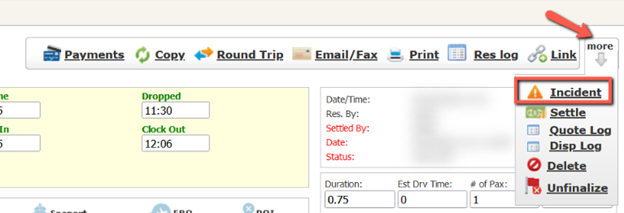
4. A pop-up will appear—enter a detailed description of the incident.
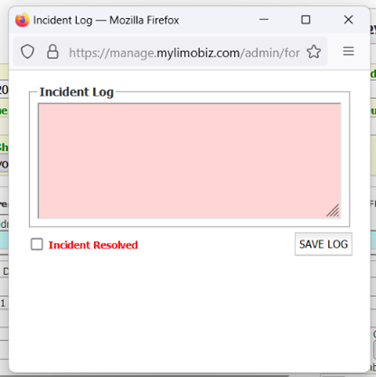
5. Click Save Log to store the incident.
6. Once saved, close the Incident window.
From the Dispatch Grid:
- Right-click on the trip to bring up dispatch options.
- Select Detailed Edit from the dropdown menu.
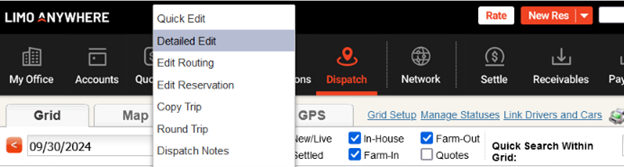
3. Add or edit the incident details in the Incident Report field.
4. Click Save & Stay or Save & Close.
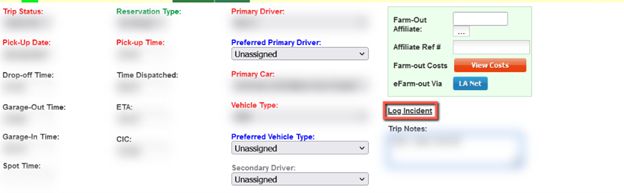
Resolving an Incident
- Reopen the unresolved incident, either from the Reservation screen or from the Dispatch Grid.
- Add further information explaining how the incident was resolved.
- Check the box marked Incident Resolved.
- Click Save Log and close the window.

Add an Incident Red Flag to the Dispatch Grid
- From the Dispatch Grid, select Grid Setup

2. Look for the option labeled ‘Incident Report’ under the ‘Grid Setup’ tab.
3. Click on the check box to the left of the words ‘Incident Report’.
4. Move the ‘Incident Report’ column to the appropriate location on your grid.
5. Click the ‘Update Dispatch Grid Fields’ button.
Once an incident is added, a red flag icon will appear in the Incident column. Hovering the flag will allow anyone viewing the Dispatch Grid to see full incident details without having to click into the reservation.
Generating a Reservation Incident Report
- Click the ‘Reports’ icon in the Navigation Bar
- Scroll to the bottom of the ‘Reports’ screen and you will find the ‘Reservation Incident Report’ module on the right-hand side.
- Select the ‘Date From’ and ‘Date To’.
- (OPTIONAL) Uncheck the check box for ‘Unresolved reports’, if you would like to see both resolved and unresolved incidents.
- (OPTIONAL) Select filtered by options such as ‘Billing Contact’, ‘Company’, ‘Driver’, and/or ‘Car’.
- Click the ‘GENERATE REPORT’ button.
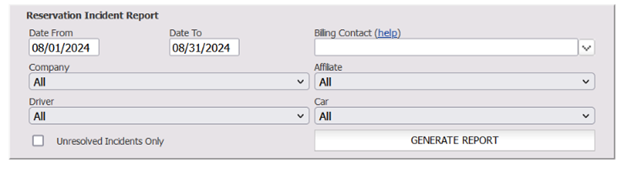
In conclusion, tracking reservation incidents in Limo Anywhere ensures your company remains proactive in resolving both financial and service-related issues that arise during a trip. This functionality not only helps maintain customer satisfaction but also improves operational efficiency by providing a structured way to log, monitor, and resolve incidents. Utilizing features like red flagging on the Dispatch Grid and generating detailed incident reports allows you to stay on top of any service disruptions and ensure every issue is addressed promptly, fostering trust and reliability with your clients.


