Ensure You Receive Your Automatic Email Reservation Manifests
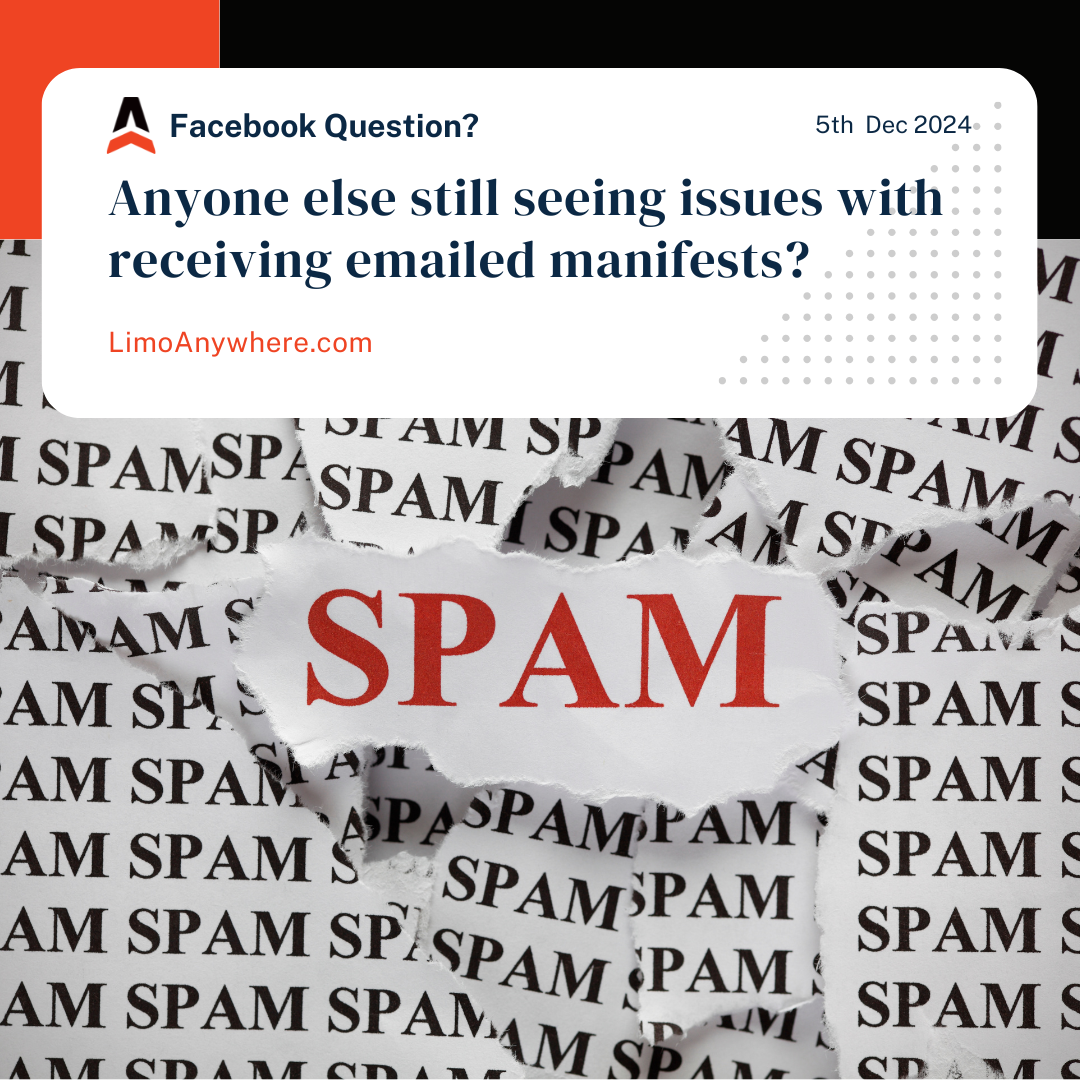
Many of our customers rely on automatic reservation manifests to keep their operations running smoothly. However, some have reported that these manifests are not appearing in their inbox, often ending up in spam, junk, or hidden folders. This issue can disrupt workflows, but it’s easy to fix by adjusting your email settings.
Below, we’ll provide steps for common email clients to help ensure our emails land directly in your inbox. We’ve also included links to official instructions for the top five major email providers.
Why This Happens
Email providers have built-in spam filters and prioritization settings that sometimes mistakenly classify legitimate messages as unwanted. To avoid this, you can update your settings to whitelist our emails and mark them as important.
Adjusting Email Settings in Popular Providers
Gmail
- Check Spam Folder: If our emails are in your Spam folder, open the email and click "Report not spam."
- Create a Filter:
- Go to Settings > See all settings > Filters and Blocked Addresses > Create a new filter.
- Enter our email address (e.g., support@limoanywhere.com) in the From field, and select "Never send it to Spam."
- Mark as Important: Drag emails from Limo Anywhere into the Primary tab and confirm the prompt to always place them there.
Detailed Instructions for Gmail
Outlook
- Check Junk Folder: Move our email from Junk to your Inbox and mark it as "Not Junk."
- Add to Safe Senders:
- Go to Settings > View all Outlook settings > Junk email.
- Add our email address or domain (e.g., @limoanywhere.com) to the Safe senders and domains list.
Detailed Instructions for Outlook
Yahoo Mail
- Check Spam Folder: If the email is in Spam, mark it as "Not Spam."
- Add to Contacts: Add our email address to your Yahoo Contacts to prioritize delivery.
- Create a Filter:
- Go to Settings > More Settings > Filters.
- Add a filter with our email address and set the destination folder as your Inbox.
Detailed Instructions for Yahoo
Apple Mail (iCloud)
- Check Junk Folder: If the email is in Junk, move it to the Inbox and mark it as "Not Junk."
- Add to VIPs: Add our email to your VIP list to ensure delivery to your Inbox.
- Create a Rule:
- In the Mail app, go to Preferences > Rules and create a rule to move emails from us to the Inbox.
Detailed Instructions for Apple Mail
AOL Mail
- Check Spam Folder: Mark our email as "Not Spam."
- Add to Contacts: Add our email to your AOL Contacts.
- Create a Filter:
- Go to Options > Mail Settings > Filters and Alerts.
- Set up a filter to move emails from our domain to your Inbox.
Detailed Instructions for AOL Mail
Proactive Tips
- Whitelist Our Email Address: Adding support@limoanywhere.com or @limoanywhere.com to your contact list or safe sender list ensures consistent delivery.
- Check Other Tabs or Folders: Some email clients, like Gmail, automatically sort emails into tabs (e.g., Promotions, Updates).
- Ask Your IT Team: If you’re using a business email, consult your IT team to whitelist our domain.
By following these steps, you can avoid disruptions and ensure you never miss a reservation manifest again. If you continue experiencing issues, feel free to contact our support team for further assistance.
📧 Support Email: support@limoanywhere.com
📞 Support Line: 972-701-8887 x2


