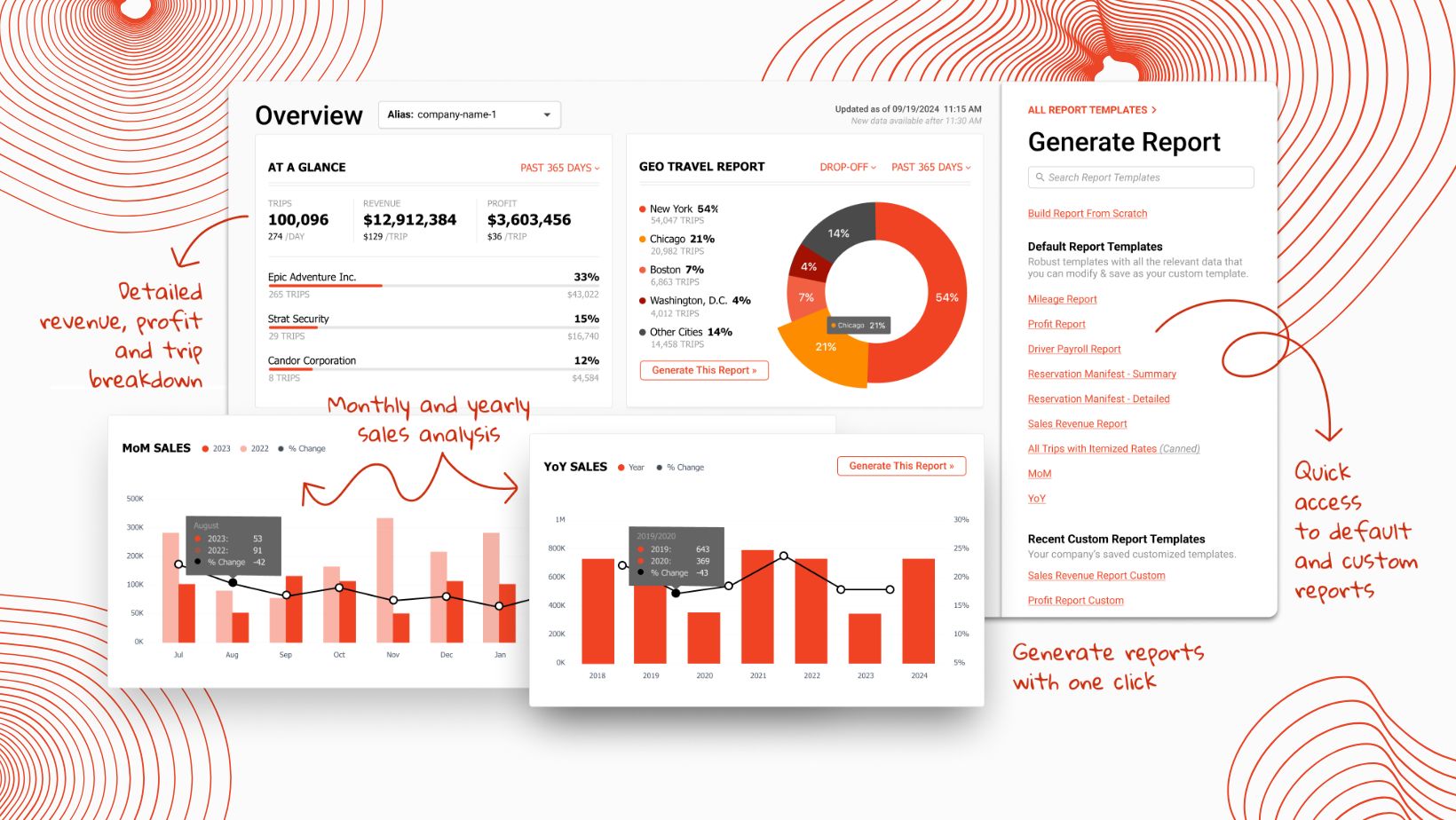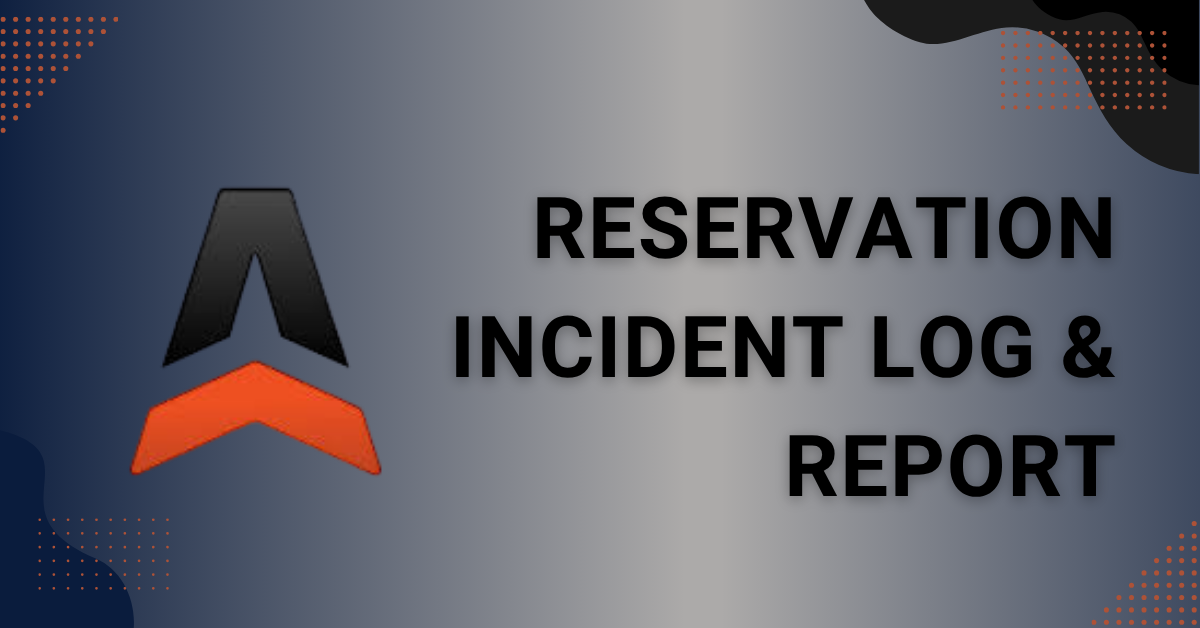Maximizing Your Limo Anywhere for the New Year

While many people embrace the new year with a 'new year, new me' mindset, it's also the perfect time to revisit the basics of your Limo Anywhere system and ensure everything is efficient and accurate. If you resolve to do anything in 2025, aim for your systems to work for you—work smarter, not harder. For example, when was the last time you reviewed your Company Preferences, cleaned up your Resources, or took an in-depth look at the settings that keep your system functioning properly?
Company Preferences
Your Company Preferences are divided into six sections: General; Forms, Reports; Accounts, Calendar, Quotes; Reservations; Settle, Receivables, Payables; and Driver Anywhere. Each section includes different settings that control how information is displayed and managed within Limo Anywhere.
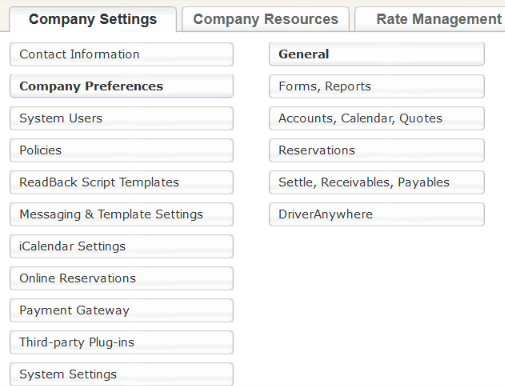
To view your Company Preferences, select “My Office” from the navigation bar, then choose “Company Preferences” from the left-hand menu.
General
- Key Items to Review: My Time Zone, My Start Page, Default Reservation Type, Default Currency, Default State/Province, and Master Delete Password
Forms, Reports
- Key Items to Review: Time Format (Customer Forms, Driver Forms, and Affiliate Forms), Show Trip Total on Confirmations and Payment Receipts, Itemize Charges on Standard Confirmations and Payment Receipts, Highlight Notes on Driver Trip Sheets, Highlight Notes on Customer Trip Sheets, Include Trip Notes on Trip Sheets by default, and Hide Trip Notes from customer on Trip Sheets by default
Accounts, Calendar, and Quotes
- Key Items to Review: Customer Account Numbers, Allow duplicate account numbers, and Required account fields
Reservations
- Key Items to Review: Update Pick Up time based on the Arrival flight's ETA and flight offset, Airport: Curbside Pickup Fee, Airport: Inside Pickup Fee, Do not allow to save reservations without CC info on Credit Card reservations, Blank out Vehicle Type, Service Type, Car and Driver drop-downs when copying reservations, Blank out PU Date and Time when copying reservations, Blank out Vehicle Type, Car, Driver and Status drop-downs when creating round trips, Blank out PU Date and Time when creating round trips, Prompt user to verify Payment Information of reservation on first save, Validate credit card numbers on entry, and Auto Apply Vehicle Type when rate selected from Apply Rate Table
Settle, Receivables, Payables
- Key Items to Review: Allow Unsettled Trips To Be Invoiced, Raise Alert If Completed Trips Have Not Been Settled After, and By default, calculate agent commissions on
DriverAnywhere
- Key Items to Review: Rate Mapping, Wait Time, Wait Time Grace Periods, Payment Processing, and Display
Resources
Your Company Resources include Drivers, Affiliates, Agents, Vehicle Types, Fleet, Airports, Airlines, and more. The end of the year is the perfect time to review these sections to ensure your system is populated with accurate information.
To view your Resources, click the “My Office” icon in the navigation bar and select the “Company Resources" tab.
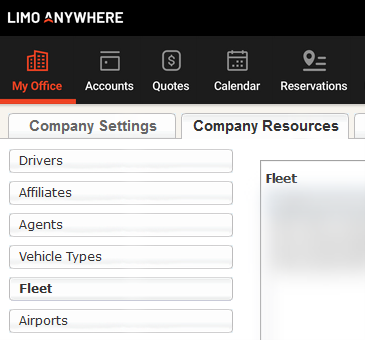
Drivers: Review your driver list to ensure that any chauffeurs who have left the company are marked as inactive. To inactivate a chauffeur, select their name from the list and click "EDIT DRIVER." In the "Other Information" section, set the Status dropdown to "INACTIVE."
Agents: Review your agents to ensure any commission agreements are still active and that the commission rate listed is valid. To edit agent information, select an agent from the list and click "EDIT AGENT." You can update the Status, Commission Rate, Contact Information, and more on the right-hand side of the screen.
Vehicle Types: Review your Vehicle Type list to add any missing vehicles types or edit existing ones. To review your hourly or distance-based rates, select a vehicle, click "EDIT VEHICLE TYPE," and navigate to the Rates tab to examine the different rate matrices.
Fleet: Review your list of fleet vehicles and confirm that all vehicle information is accurate (ex. Make, Model, Year, Capacity, Plate Number, etc.) Click “Edit Vehicle” to make any adjustments.
Airports: Review your local airports and ensure that any pickup instructions are accurate based on any changes that have occurred over the last year.
Rate Management
Review your System Rate Manager to ensure your stored rates are up-to-date and inactivate any rates you no longer need. Check your fixed rate matrices to confirm that base rates, tolls, parking fees, taxes, and other charges have been updated for the new year. Click 'BATCH EDIT RATE' to make multiple changes at once. Also, review any promo codes, rates, or discounts in your system and ensure outdated items are inactivated. Finally, assess your Miscellaneous Fees and determine if any adjustments are needed.
Service Types
- Click the “My Office” icon and navigate to “System Settings”
- Select “Service Types” to view the current services in your Limo Anywhere system.
Determine if any new statuses need to be added based on expanded trip types, or if any service types should be inactivated in favor of using a broader trip category.
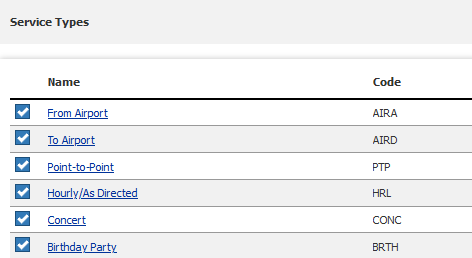
System Mapping
- Click the “My Office” icon and navigate to “System Settings”
- Select “System Mapping” to view your operator and driver workflow settings.
- Ensure that the correct statuses are associated with their respective states and inactivate any unused statuses.
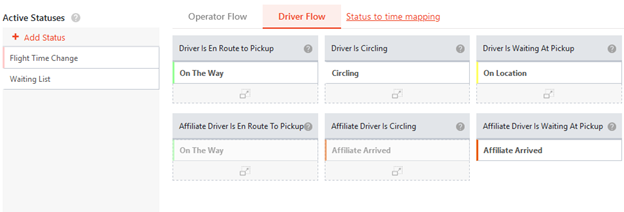
Have feedback or suggestions? We’d love to hear from you! Share your ideas with our Product Team at ProductTeam@LimoAnywhere.com. Need assistance setting up these features? Our Support Team is here to help—call us at 888-888-0302 Ext. 2 or email Support@LimoAnywhere.com.