Ringing in the New Year with Tips & Tricks for a Fresh Start
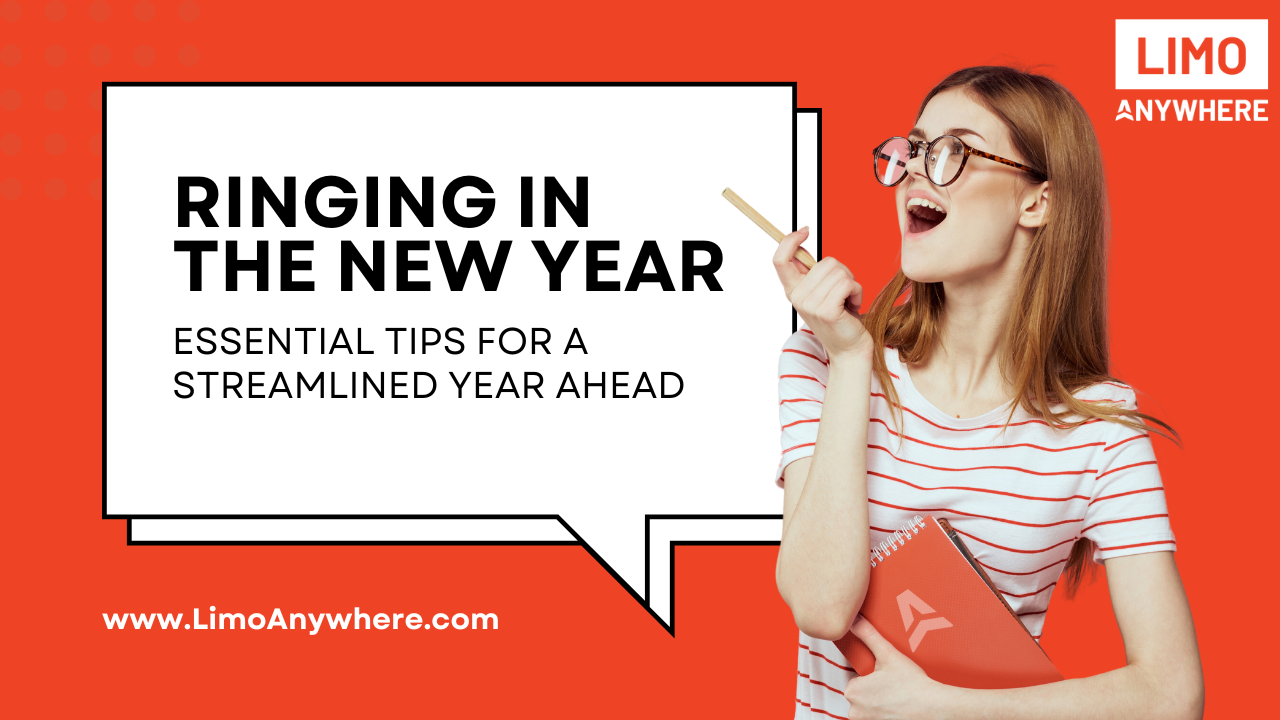
As we approach the new year, it's the perfect opportunity to fine-tune your systems and processes for a seamless start to 2025. In this blog, we’ll explore some of our favorite tips and tricks to help you hit the ground running.
Clean Up Duplicate Company Names
Despite your best efforts throughout the year to maintain data integrity, you've found yourself with "Company ABC" and "Company A.B.C.," which is confusing your reservationists, your billing department, and making it harder to track financial data accurately. Regularly cleaning up duplicate company names is a key part of maintaining the efficiency of your Limo Anywhere system.
- To view a complete list of companies in Limo Anywhere, click the Accounts icon in the Navigation Bar and select the Companies tab.

2. Identify any duplicate companies in the list and determine which company name you want to keep.
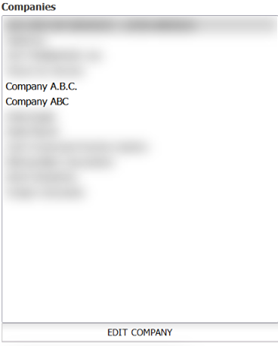
3. Click the "EDIT COMPANY" button and select the trash can icon to delete the duplicate company. If there are accounts associated with the duplicate company, an error message will appear in red text.

4. To move the account to a new company, navigate to the Accounts tab, search by the Company you would like to delete (A.B.C. Company) and open the associated Account(s).
5. Change the company name by choosing the company you intend to keep from the dropdown.
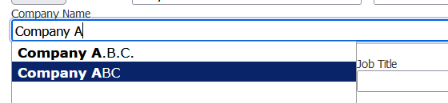
6. If the account you are updating is a Billing Contact, a pop-up window will appear allowing you to assign a new billing contact. Note: If you leave the selection set to "Create new account," a duplicate account will be created instead of unlinking it from the duplicate company.
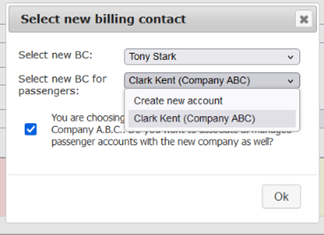
7. Repeat for each account associated with the duplicate company.
8. Once all the accounts have been moved to the appropriate company, return to the Company list and delete the duplicate account by selecting the delete icon.
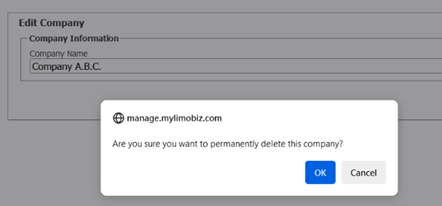
Set Up Regularly Scheduled Reservation Manifests
In a perfect world, we’d never experience power outages, internet disruptions, or software downtime. But in the real world, things don’t always go according to plan. While we can’t eliminate every potential hiccup, there are steps you can take to ensure your operation continues smoothly. Automate the process of receiving your reservation manifests directly to your inbox:
- Click the My Office icon and navigate to Messaging & Template Settings. Navigate to the Email Res Manifest tab to schedule how often and when you receive your manifest.
- Customizable Options – Choose the time period, recipients, and additional details such as canceled trip exclusions, and routing notes.
You can read more about Automatic Reservation Manifest at the following link: https://www.limoanywhere.com/2024/11/06/minimize-disruptions-with-automatic-reservation-manifests/
Enhance Client Communication for 2025
Effective communication is key to client satisfaction. Make sure you are using Limo Anywhere’s features to stay in touch with clients efficiently:
- Use Email Header Templates – Create headers for invoices, payment receipts, and more under My Office > Standard Settings > Messaging & Template Settings. These are the brief headers that accompany your standard emails when you send a confirmation, an invoice, payment receipt, ORES response, etc.
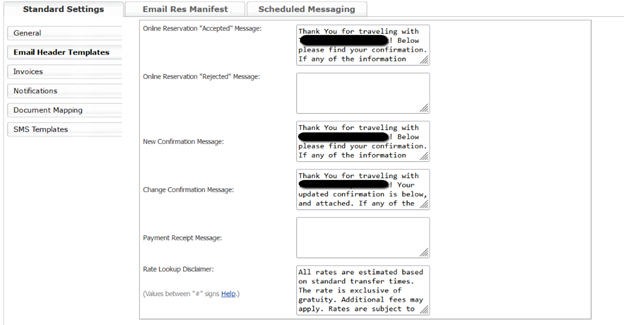
- Implement Scheduled Messaging – These automated communications are triggered by trip or invoice status and can be delivered via email or SMS/text to Customers, Drivers, or Affiliates. Scheduled messaging options are available in the Messaging & Template Settings, under the Scheduled Messaging tab. There are many opportunities to leverage this feature, with common uses including Trip Status Updates (such as 24- or 48-hour reminders), Driver Arrival notifications, Affiliate status updates, and invoice reminders. Other useful applications include driver reminders and client surveys. To set these up visit the Scheduled Messaging tab.
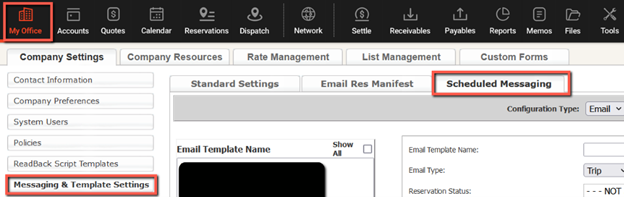
- Quote Response Templates – Customize your quote responses using system tags or free-form templates based on service type or other parameters. Click the Quotes icon in the Navigation Bar and select the Response Templates tab. Quote Response Templates can be used to streamline the management of your Quote Requests. You can create custom templates for various occasions, vehicle types, seasons, and more.
- Custom Forms – Create custom confirmation and invoice forms that fit your clients' needs. Visit My Office > Custom Forms for more options. Visit the following link to access our free Custom Form templates: https://kb.limoanywhere.com/docs/how-to-utilize-our-free-custom-form-templates/
To stay up to date on all things Limo Anywhere, explore our Knowledge Center on the support page. With helpful articles, you'll be equipped to keep your systems running smoothly into 2025.
Thank you all for your support in 2024! We look forward to what 2025 has in store and continuing to serve you. Have feedback or suggestions? We’d love to hear from you! Share your ideas with our Product Team at ProductTeam@LimoAnywhere.com. Need assistance setting up these features? Our Support Team is here to help—call us at 888-888-0302 Ext. 2 or email Support@LimoAnywhere.com.


