Company Preferences: Managing Account Settings
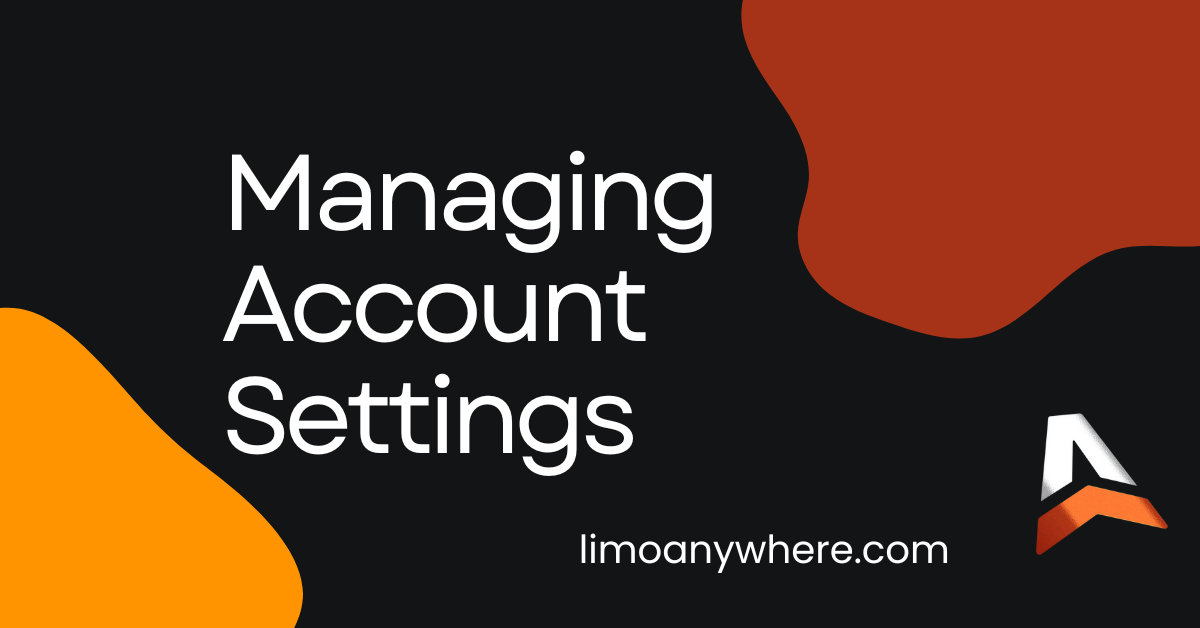
Customizing your system settings is key to ensuring your operation runs smoothly. From scheduled messaging to service types and account settings, your tools should reflect the unique needs of your operation. In this blog, we’ll walk through how to customize account numbering and set required account fields when creating new accounts.
Customizing Account Numbering
By default, Limo Anywhere assigns system-generated account numbers, but you have the flexibility to adjust this setting to fit your needs. You can choose between automatic numbering or manually entering account numbers for each new account.
Accessing Account Number Settings
- Click "My Office" in the Navigation Bar.
- Select "Company Preferences" from the Company Settings tab.
- Click "Accounts, Calendar, Quotes" from the left-hand menu.
In the "Customer Account Numbers" section, you'll see two options:
- System Generated: The system will automatically assign the next available account number (e.g., 30000, 30001, 30002, etc.). You can adjust the starting number as needed. NOTE: Only numerical values are allowed in the "Starts With" field.
- Manually Entered: Users must enter an account number when creating a new account. This can be numerical, text-based, or a combination of both.
(Optional) If you're using manually entered account numbers, you can allow duplicate account numbers. This links multiple passengers, booking contacts, and billing contacts under the same number for invoicing and reporting purposes.
NOTE: These settings apply globally but can be adjusted at any time. For example, if you want system-generated numbers for retail clients but prefer manually entered numbers for corporate clients, you can switch the setting as needed.

Setting Required Account Fields
Before adding new accounts, you can define which fields must be completed before an account can be saved.
Defining Required Fields
- Click "My Office" in the Navigation Bar.
- Select "Company Preferences" from the Company Settings tab.
- Click "Accounts, Calendar, Quotes" from the left-hand menu.
- Click the "Required Account Fields" link.

5. Select the fields you want to require from the "Account Info" and "Financial" sections.
6. Click "Update Account Required Fields" to save your changes.
For example, you might require every contact to have a phone number and email or ensure that each account has a valid payment method by selecting "Pmt Method."
NOTE: These settings apply globally. If your operation primarily serves corporate clients, you may want to require a company name, while a more retail-focused operation might leave this optional.
If you have any questions or need help, our Support team is available from 7 AM to 7 PM CT. You can reach us at 888-888-0302 x2 or by email at support@limoanywhere.com.
Have product feedback? Email our Product Team at productteam@limoanywhere.com—we’d love to hear from you!


