Utilizing Accounts Credits
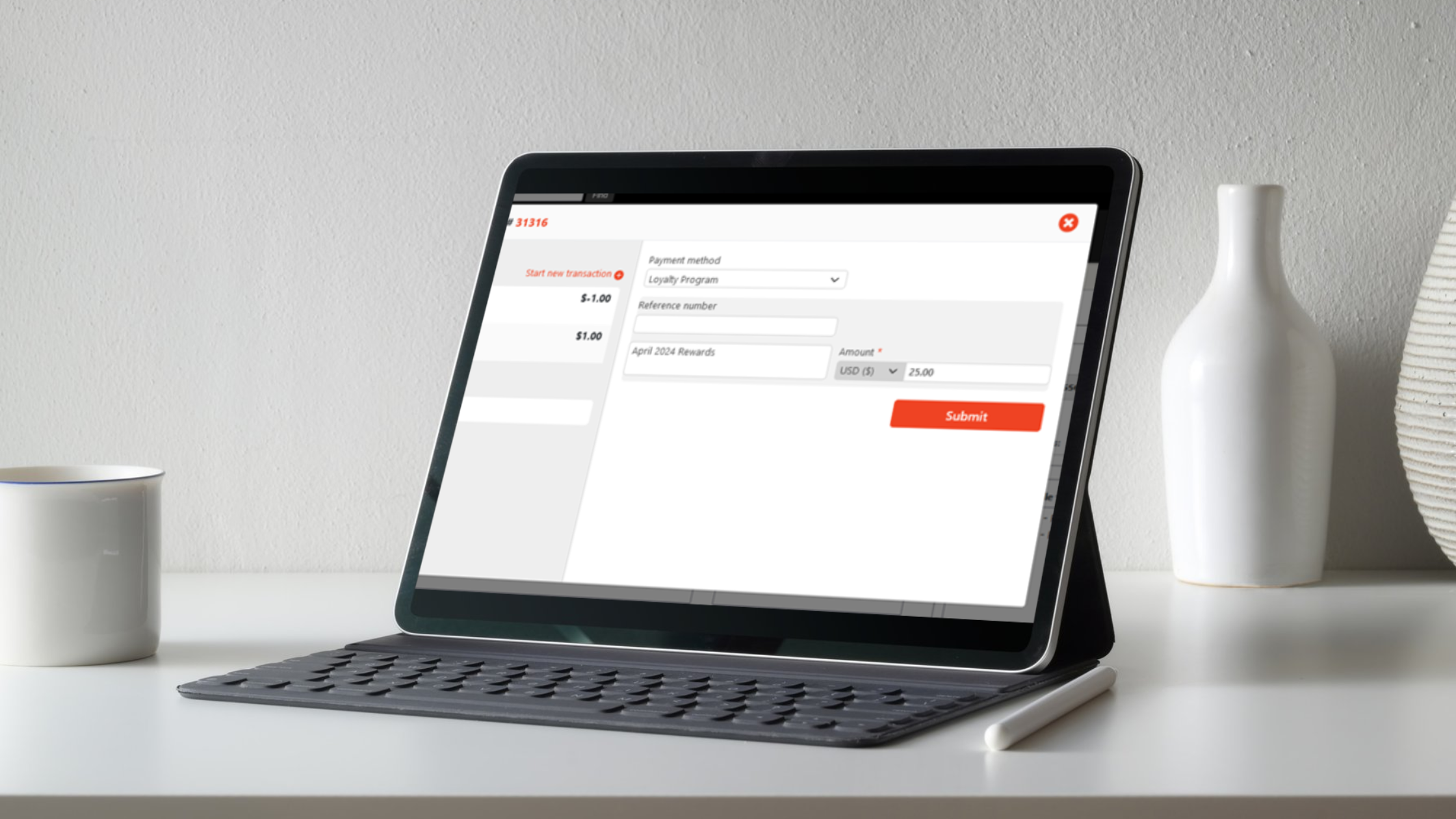
In a recent blog post, we covered how to request payments at the reservation and invoice levels with LA Pay's Request Payments feature. Today, we're going to discuss how to request payments at the account level and the role that functionality plays in account credits. While the Request Payments feature is exclusive to LA Pay users, all Limo Anywhere users can utilize account credits.
Account credits can be used for payment on a reservation or invoice. These credits may be given to your customers as part of a Gift Card purchase or rewards in a Loyalty Program, or in any other instance where clients might want to pay a bulk sum of money in advance. Additionally, account credits may be added if a customer overpays on a reservation or an invoice.
Creating Account Credits
- Click ‘Accounts’ in the Navigation Bar.
- Search for the account for which you want to create a credit.
- Toggle to the ‘Financial Date’ tab within the account screen.
- Click the ‘Available Account Credits’ link on the right-hand side of the screen.
- Select the payment method from the dropdown. For example, if someone is looking to pay ahead on their account, you might select Cash or Credit Card, etc. If you are issuing loyalty awards, you may need to create additional Payment Methods by visiting the List Management tab. To learn more, visit the following Knowledge Center article.
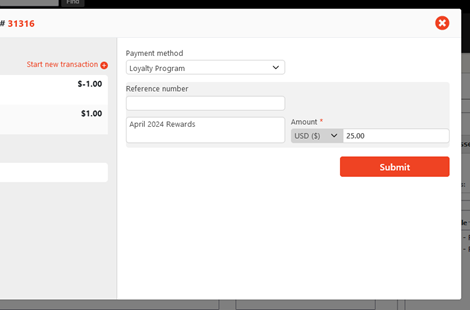
Press “Submit," and available credits will now show at the bottom left of the Payment Terminal.
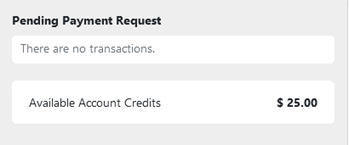
Requesting Payment for Account Credits
- Click ‘Accounts’ in the Navigation Bar.
- Search for the account for which you want to create a credit.
- Toggle to the ‘Financial Date’ tab within the account screen.
- Click the ‘Available Account Credits’ link on the right-hand side of the screen.
- Select the appropriate payment method from the drop-down menu (this can be any payment method mapped to ‘CCARD’ Payment Method subtype in the List Management section of your system).
- Select ‘Request a Payment’ from the Pay With dropdown field.
- Enter the Name and Email of the person you are requesting payment from.
- Enter any important payment notes (optional).
- Enter the payment amount.
- Press ‘Send Payment Request’ to initiate email.
Applying Account Credits to a Reservation
- Click the Payment icon at the top of the reservation screen.
- In the Payment method drop down select ‘Credits’ at the bottom of the list.
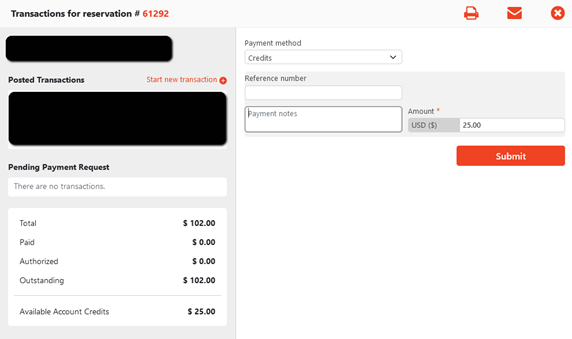
3. Enter the amount found in "Available Account Credits."
4. Press Submit to process payment.
5. The remaining balance will now be shown, and you can collect additional payments by choosing another payment method from the dropdown and processing a second payment.
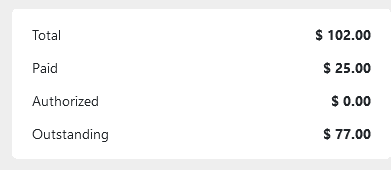
If you have any questions or need help, please don't hesitate to reach out to our support team for assistance. Have a suggestion for us? Send an email to ProductTeam@LimoAnywhere.com; your input is important for our continued success.


