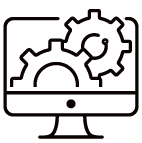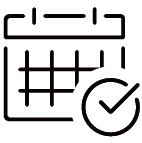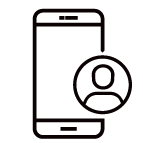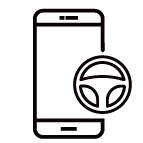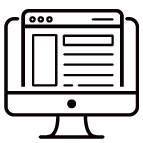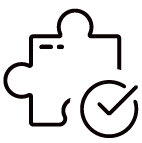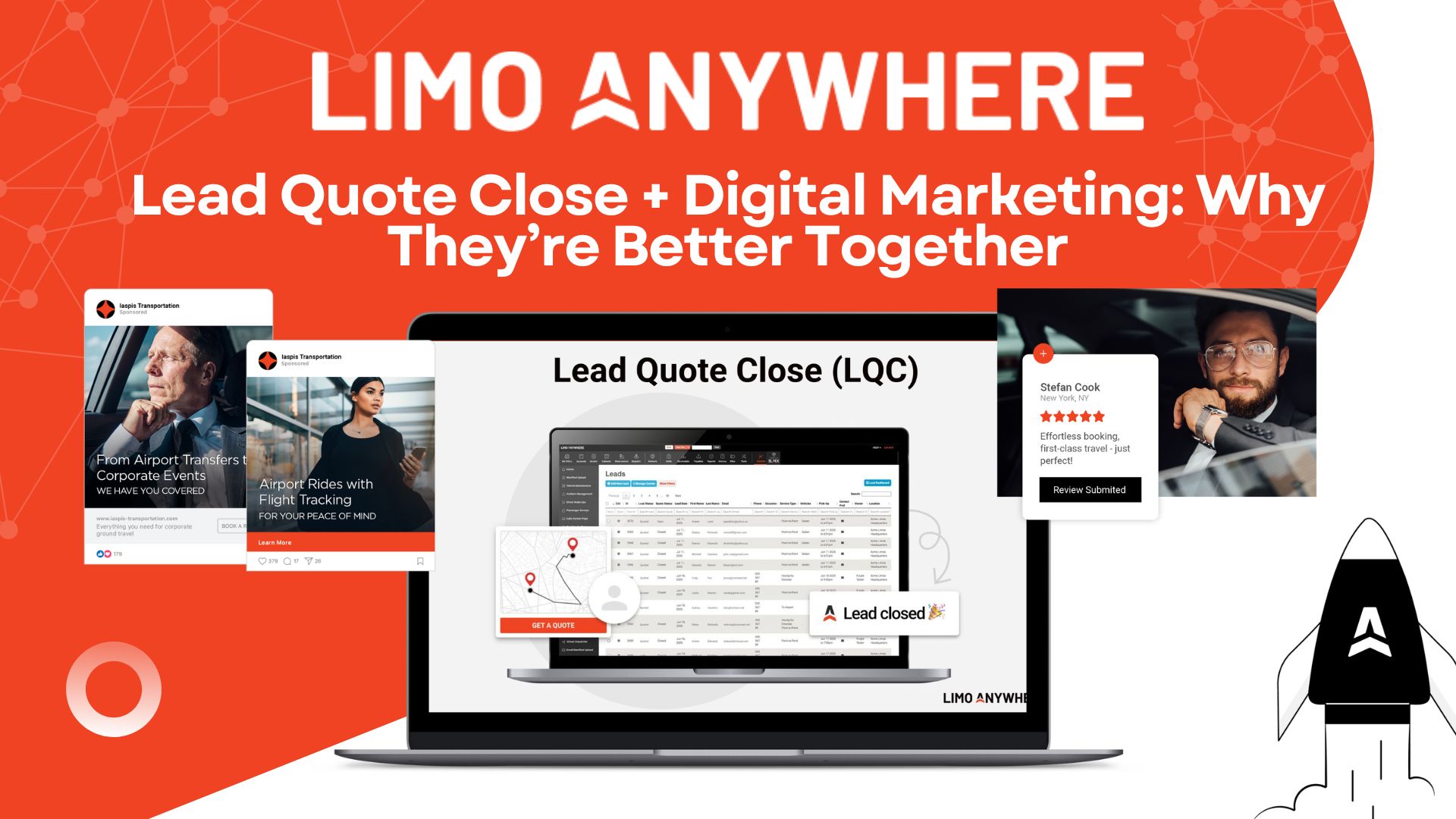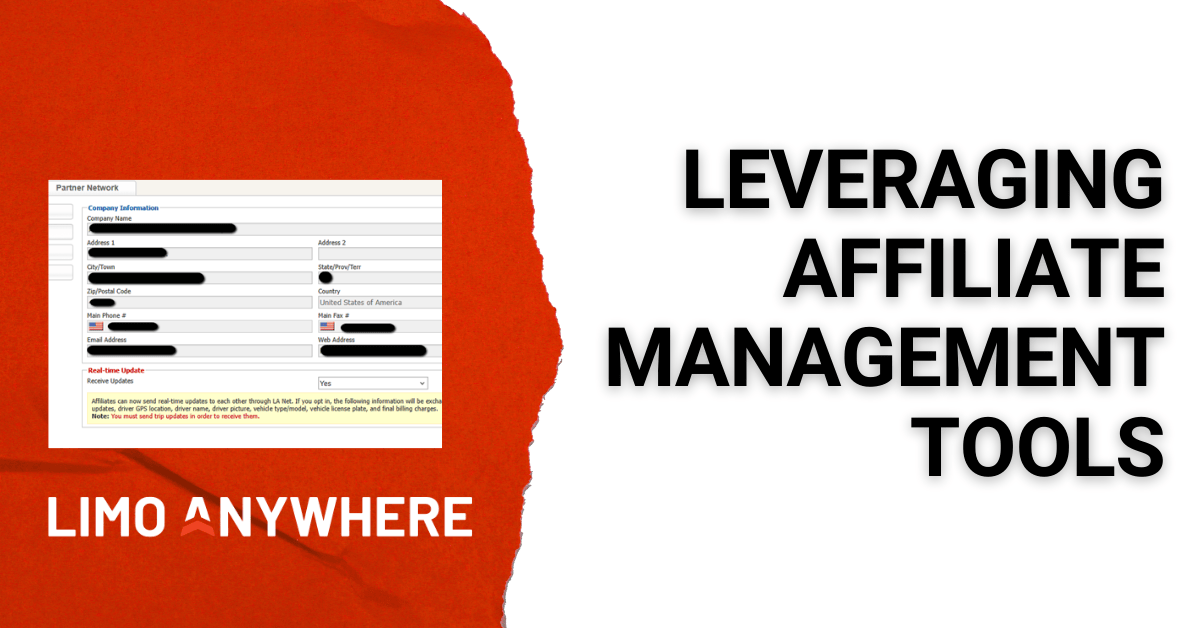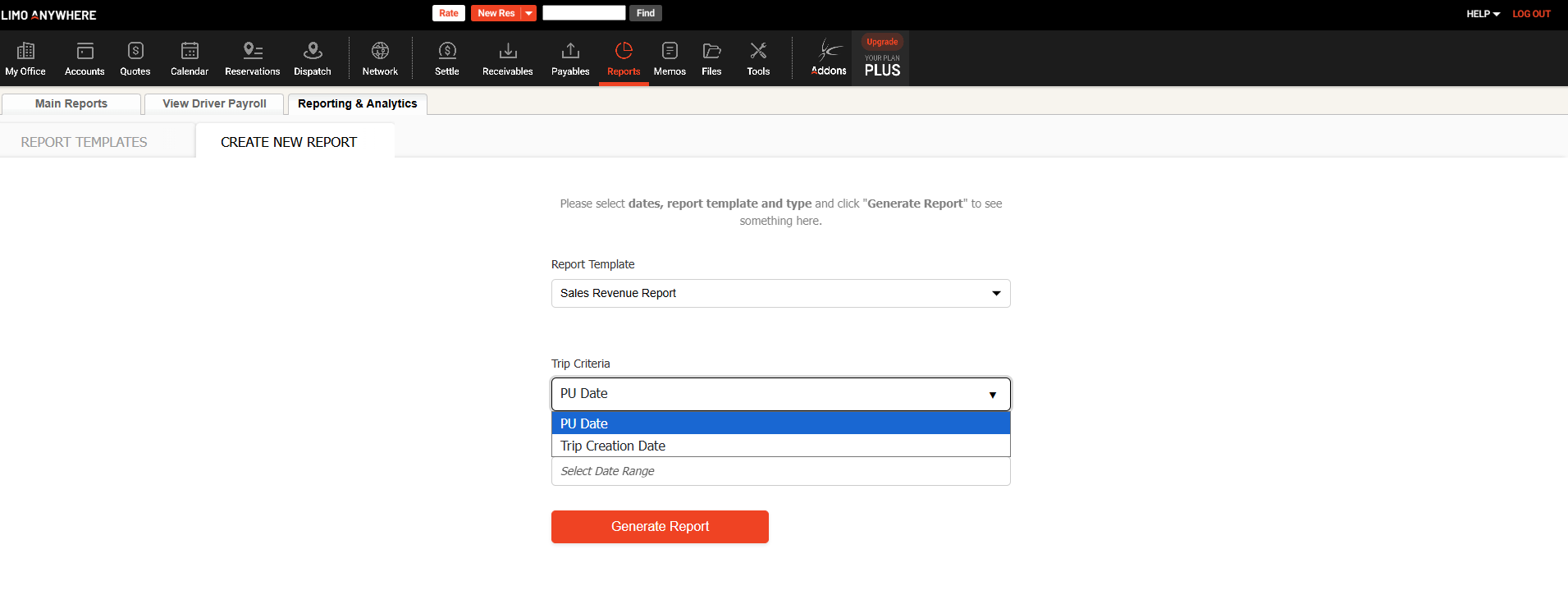All The Livery Software You Need TO RUN YOUR BLACK CAR BUSINESS FROM ANYWHERE, ANYTIME
Powerful Products
THAT WILL TAKE YOUR BUSINESS TO THE NEXT LEVELSolutions That You Will Love
ADVANCED & INNOVATIVE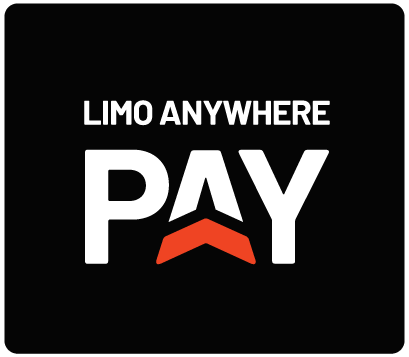
Software & Payments
ADVANCED & INNOVATIVEAt Limo Anywhere, we believe Software and Payments are better together. That’s why we’ve launched Limo Anywhere Pay, to give you a single payment solution to solve all of your business needs.
Learn More
Affiliate Network
GROUND TRANSPORTATIONThe easiest way for you to find & work with other Limo Anywhere customers. Build up your presence on LA Net and become the preferred supplier for other Limo Anywhere customers in your home market.
Explore NowFind Your Perfect Plan and Start Driving Business Forward
ACCELERATE. EXPAND. SUCCEED.Choose a tailored plan from Limo Anywhere that simplifies operations, scales with your growth, and delivers the ultimate business experience.
CORE
Essential tools to launch and manage your limo service seamlessly. Learn More
PLUS
Advanced features for fast-growing businesses to reach new heights. Learn More
BLACK
A complete solution for managing multiple business lines and diverse fleets. Learn More

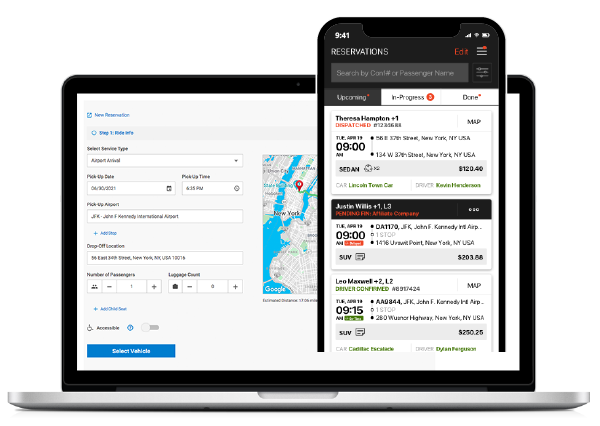
Limo Software & Mobile Apps
ACCESSIBLE ANYWHERE, ANYTIME, ON ANY DEVICE.Our Flexible Pricing Plans Scale With Your Business. Streamline your business with our booking, scheduling, dispatch, and reservation management system from your computer or phone. Learn More
See PlansGrow Your Revenue
THE PREFERRED SOFTWARE PLATFORM OF OVER 5,400 LIMOUSINE AND LIVERY SERVICE OPERATORS IN OVER 60 COUNTRIESSecure
Strengthen connections with tech-savvy passengers using mobile apps tailored to your brand while prioritizing data security.
Expand
Transform your website into a revenue-generating powerhouse with our cutting-edge online reservations engine.
Efficient
Optimize your operations seamlessly with our all-in-one booking, scheduling, dispatch, and reservation management system.
Visibility
Monitor vehicle locations, maintain real-time communication with drivers, and stay updated with live trip information.
Network
Cultivate a robust and expansive global affiliate network with the help of our seamlessly integrated affiliate platform.
Acquire
Reduce expenses & accelerate payment processing with our comprehensive integrated payment solutions.
Passenger Web App
Our Passenger Web App (PWA) provides our customers an easy way to offer their travelers a way to book rides, manage their accounts, and track their in-progress rides with status updates and driver GPS location. All of this can be done directly on any mobile device just a tap away.
Learn More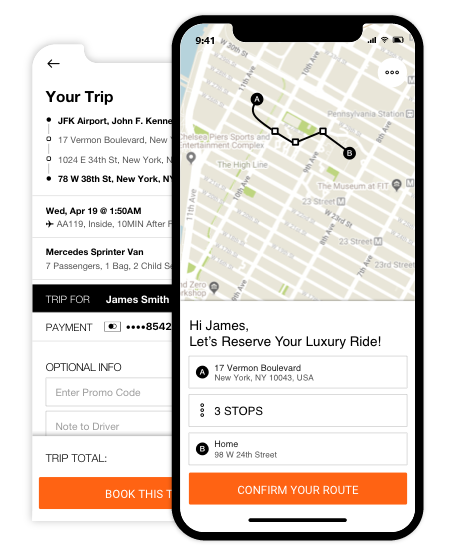
Limo Anywhere Highlights
The latest industry news, tips, and resources. Stay tuned. Browse Our Blog