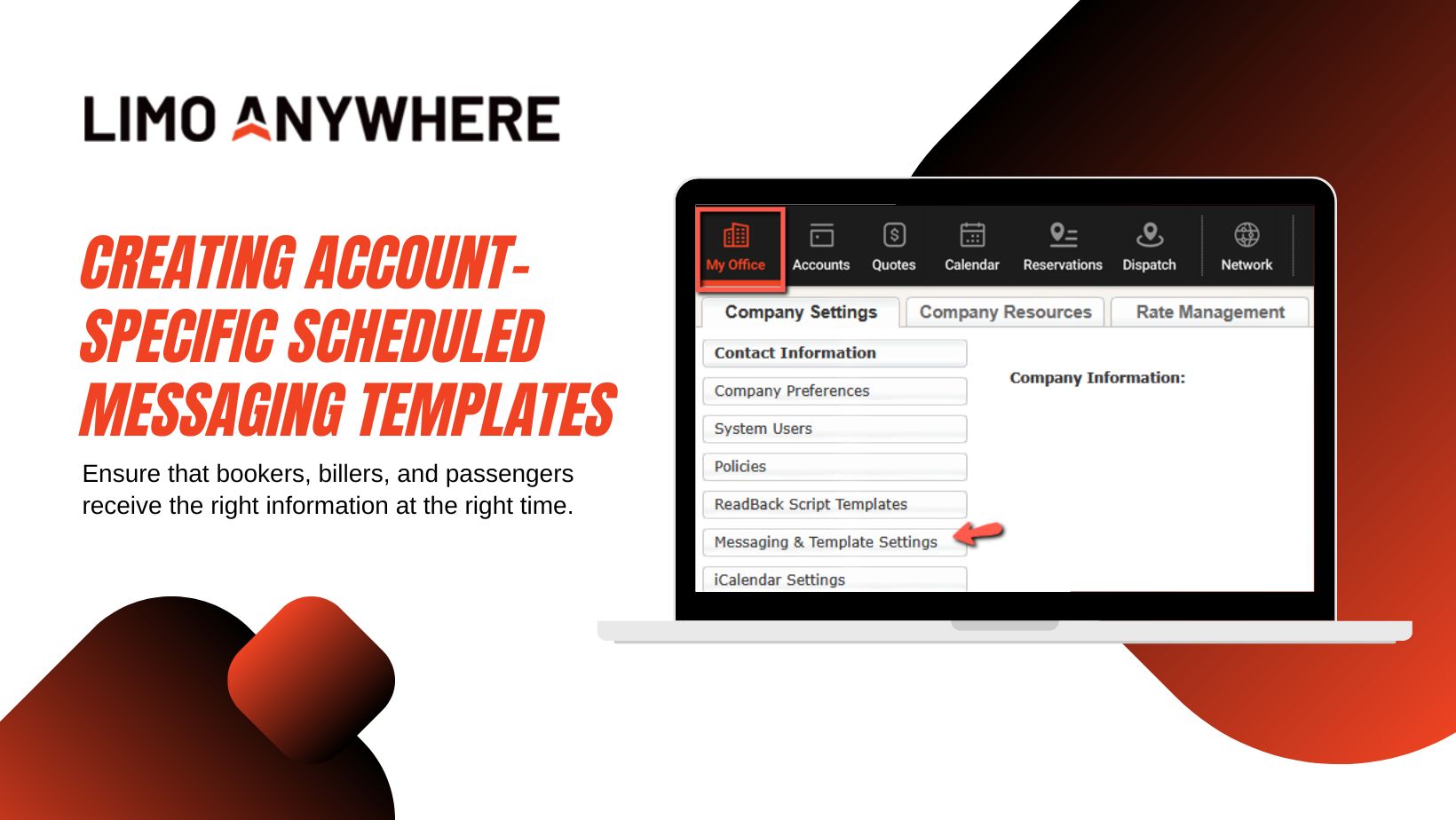Using Agents in Limo Anywhere

Agents play an important role in growing your operation by bringing in new bookings. Whether they’re internal employees or external partners like hotel concierges or travel agents, Limo Anywhere makes it easy to manage their profiles, track commissions, and provide them with unique booking links. In this blog, we’ll walk through how to set up agents in your system and utilize the ORES Agent URL.
Setting Up Agents
Agents earn a commission or flat fee for booking reservations on your behalf. To add an agent in Limo Anywhere:
- Click "My Office" in the Navigation Bar.
- Select the "Company Resources" tab, then click "Agents" from the left-hand menu.
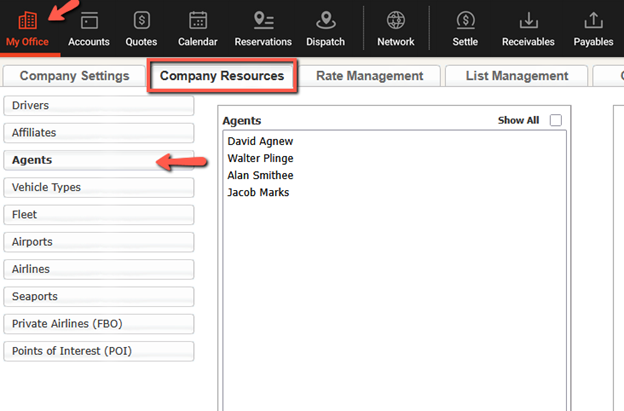
3. Enter the agent's information in the form on the right, including:
- Personal Information
- First and last name (required)
- Company name (if applicable)
- Address, driver's license number, Social Security number, and date of birth (typically required for tax reporting)
- Commission Settings
- Enter the commission rate (flat fee or percentage)
- Choose to calculate commission based on either "Base Charges" or "Grand Total"
- Contact Information
- Phone numbers (office, cell, fax, pager/other)
- Email address
- Website
- Agent web referral code (must be unique, without spaces or special characters)
4. Click "ADD NEW AGENT" to save.
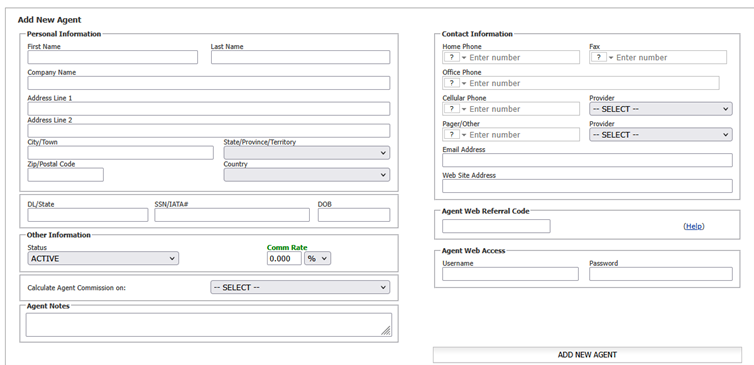
Using the ORES Agent URL
The ORES Agent URL allows agents to make reservations through a unique booking link. When used, the system automatically assigns the agent to the booking and applies their commission.
Example:
If you partner with a local hotel and offer a 5% commission for bookings made on behalf of their guests, providing them with an Agent URL ensures that every reservation they create is properly tracked.
Creating an Agent Booking Link
- Click "My Office" in the Navigation Bar.
- From within the “Company Resources” tab, select “Agents” from the lefthand menu.
- Add a new agent or edit an existing agent by selecting them and clicking "EDIT AGENT."
- Enter a unique referral code (letters and numbers only, no spaces or special characters).
- Click "SAVE AGENT" or "UPDATE AGENT."
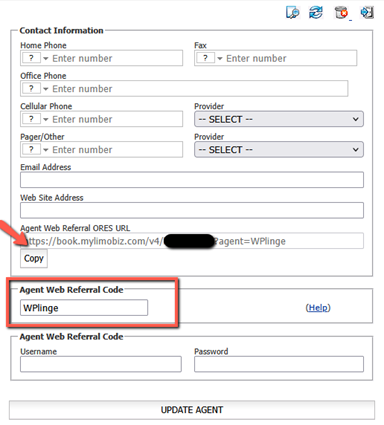
6. Copy the unique booking URL and provide it to the agent.
7. When the agent books through this UR, their information is automatically added to the reservation.
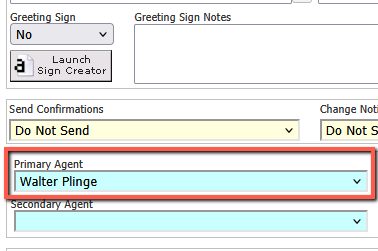
For questions or assistance with your system, contact our Support team at 888-888-0302 x2 or via email at Support@LimoAnywhere.com. Have a suggestion or feedback on an existing feature? Send an email to our Product Team at ProductTeam@LimoAnywhere.com. Your input helps us improve, and we appreciate your feedback.