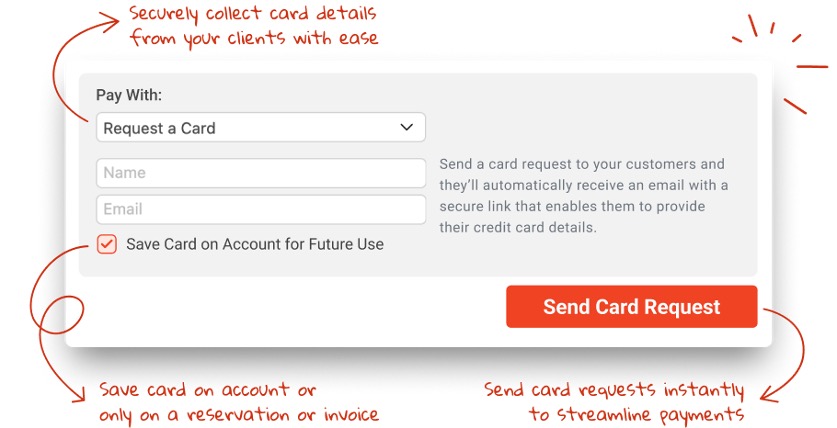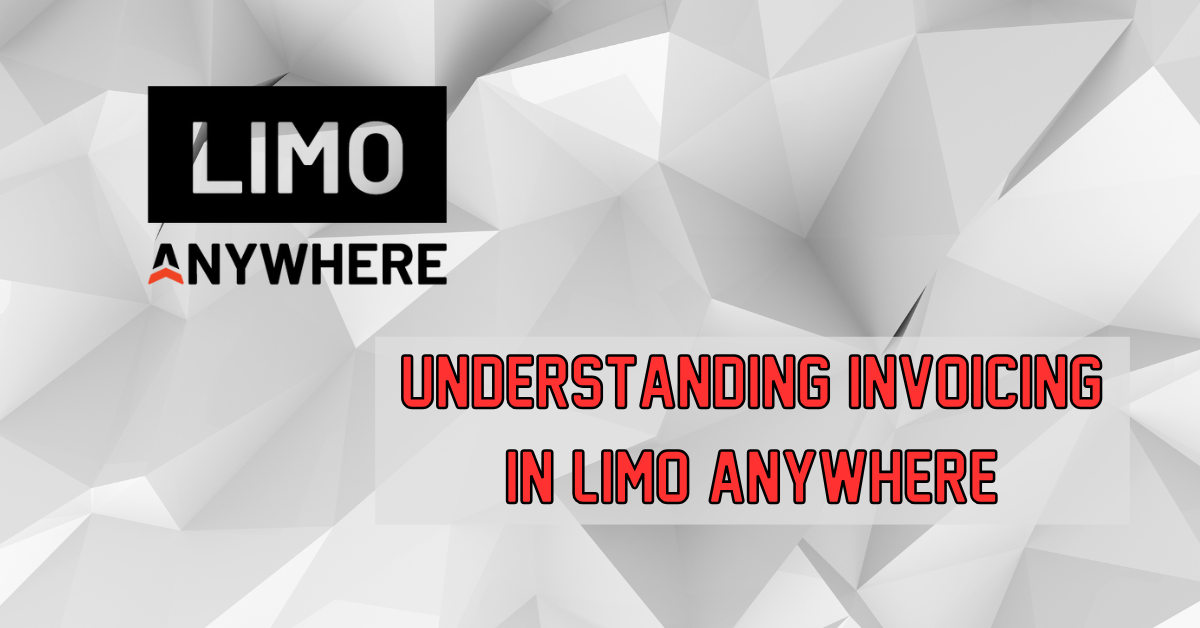Invoices with Client PO Numbers
A question recently arose in the LA Peer Support Group regarding making a client PO number appear on their invoices. There are different ways to approach this depending on your operation and your clients’ requirements. We’ve outlined three scenarios below with some tips for each case.
- Your client gives you a unique PO# to apply to the whole invoice. If you want the PO# to apply to the whole invoice and appear at the top in the “PO #” field, you would manually enter the purchase order number at the time you create the invoice, as seen here:

If you want to preview the invoice before sending (always recommended), you can go to Print and select Print Now next to Basic Invoice (or whichever invoice you are using) to confirm the PO# appears:

- Your client has a unique PO# for each trip (or some trips). If each trip has its own PO#, you will enter that number on the reservation itself in the PO/Client Reference # Field:

On the invoice, that reference number will appear under the “Client #” header next to the relevant trip:

- Your client has a universal PO# that should appear on all invoices. You could, of course, manually enter this PO# every time you create an invoice. However, if you prefer to have it automatically appear, or if the client has other unique invoice requirements, you may consider creating a custom invoice template:

Detailed help with custom forms and invoices, as well as free templates for you to work with, can be found in this March blog post.