PROACTIVE PASSWORD EXPIRATION/UPDATE POST
Please be advised that due to synchronized security updates that were deployed in the past, a large portion of user passwords will be expiring in the next few days. If you are logged into the system and your password expires, you may experience some errors when doing certain tasks. If this occurs, please log out of the system. When you attempt to log back in you will be notified that your password has expired and be prompted to create a new one. This will resolve the issue.
If you would like to proactively change your password to prevent any interruption, please take the following steps to update your password.
- On the login page click the Forgot Password -see image below-

- On the Forgot Password page enter your Company ID and your username. -see image below-

- Then click the Submit Button-see image below-

- You will see the message below notifying you that an email has been sent to the email address associated with that username. -see image below-

- Once you receive the email click the link that reads RESET YOUR PASSWORD. -see image below-

NOTE: If you are the Admin of the system you will also receive an email notification informing you that the user is attempting to reset their password.
Gmail users – quite often system generated emails like the password reset email will be directed to the SPAM folder. In this case open the email from the SPAM folder and got to the top of the page and click the button that reads NOT SPAM. This will move it to your normal inbox and allow you to click the RESET PASSWORD LINK.
- Once you have clicked the link you will be taken to the Set New Password page.
- Create your new password.
- Confirm your new password.
- Click the SET NEW PASSWORD
-see image below-
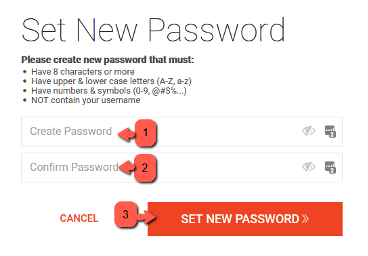
- Once you have competed the above steps you will be directed back to the log in page where you can log in by entering your Company ID, Username, and New Password.


